The USB meter was sent to me by FNIRSI for review.
Product's link: FNIRSI FNB48 USB Meter
Here's the specification sheet taken from the manufacturer's listing.
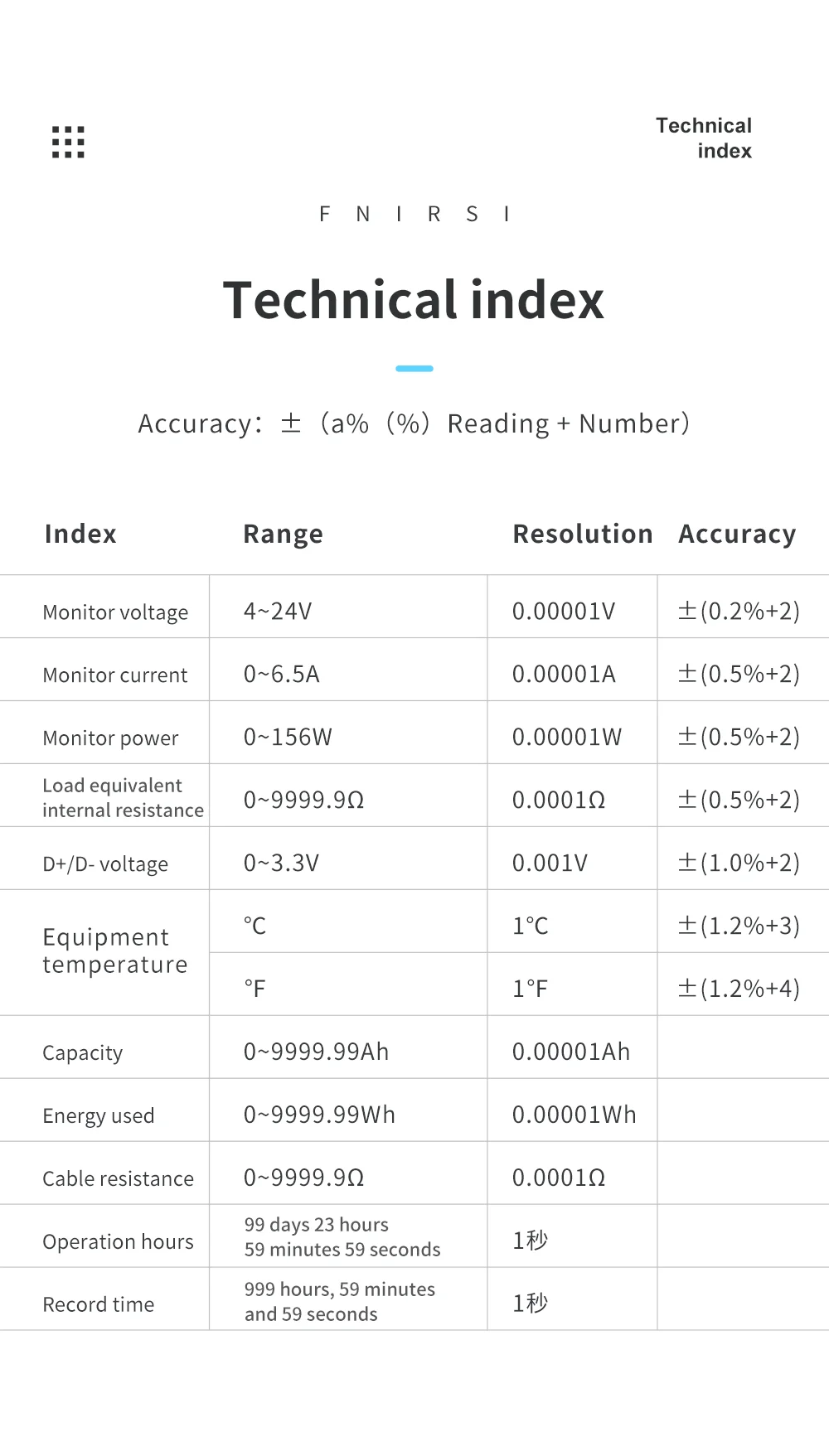
The USB meter comes in a tin box.

The meter is seated into foam for added protection during shipping.

The FNB48 comes with a nice 1.77' LCD color display.

The main input and output of the meter is a USB 3.0 Type-A (male, female)


Of course, a variety of other input and output ports are available as well.
The back cover lists all the available ports and control buttons.

The upper side of the meter contains the following:
- Micro USB port for connecting the meter with your PC
- Bluetooth on/off switch
- Navigation wheel
- Back button

The lower side of the meter integrates the following:
- USB Type-C input
- Micro USB input
- USB Type-C output
- PD COM

The navigation in the FNB48's menu is done through the navigation wheel and back button.
The navigation wheel can be rotated left and right for scrolling though screens as well as pressed inwards to act as an OK button.

The USB meter can be easily disassembled.
Removing the front cover reveals that the LCD display is protected by a thick acrylic piece.

By default, the USB meter will power on at its basic screen, which displays the Voltage, Amperage and Wattage.

A great feature of the SNB48 is the fact that it uses an accelerometer to automatically rotate the screen.




Swiping to the right, a more advanced UI is presented.
Other than the basic info, this UI also includes Min/Max/AVG measurements as well as some info for the total Capacity and Energy for the selected group.

Holding the scroll wheel to the left will list the available groups (10 in total).
Holding the scroll wheel to the right will navigate you to a capacity calculation utility.
Long pressing the scroll wheel will bring up a prompt for deleting the recorded data for the current mode group.


The next screen is responsible for listing and triggering the charging modes.

Holding the scroll wheel to the left will show the available mode triggers.
Here's the modes that the FNB48 can trigger:
- Automatic detection
- Qualcomm QC2.0
- Qualcomm QC3.0
- Huawei FCP
- Huawei SCP
- Samsung AFC
- PD Trigger
- PD Convert
- VOOC/WARP 5V
- SVOOC 1.0 10V 5A
- SVOOC 2.0 10V 6.5A


Holding the scroll wheel to the right will list a set of available monitoring tools:
- PD Listener
- Read E-Marker cable
- Read DASH cable
- Enable Soft DASH
- Enable Apple 2.4A

The next screen is used for graphing the Voltage and Amperage.
Holding the scroll wheel to the left/right will decrease/increase the monitoring interval.

And finally, the last screen is used to measure cable resistance.
In order to measure the resistance, you first need to connect the USB meter directly to the power source.
Pressing the navigation wheel inwards will get your reference measurement.

Afterwards, you need to connect the cable you're measuring between the power source and the USB meter.
Pressing the scroll wheel will grab another measurement and will print the cable's resistance.

Additionally, the USB meter allows the user to configure a variety of settings.
The settings menu can be accessed via holding the scroll wheel to the left while at the first screen.




Using another USB meter I've got, I went ahead and measured the actual resistance that the FNB48 introduces to a circuit.
As you can see, while running 4.82V and 1A through it, the observed voltage drop is 0.02V, which brings the total resistance to 0.02Ω
Such resistance numbers are excellent.

As you can imagine, the FNIRSI FNB48 is a very nice and capable USB meter.
It supports pretty much all of the modern charging modes, it has a large LCD screen and integrates a lot of advanced features.
Note: The manufacturer also includes a Android APK for accessing and controlling the USB meter of Bluetooth, but I haven't yet got the time to play with it.
I'll make sure to include any updates as soon as I get to set everything up.