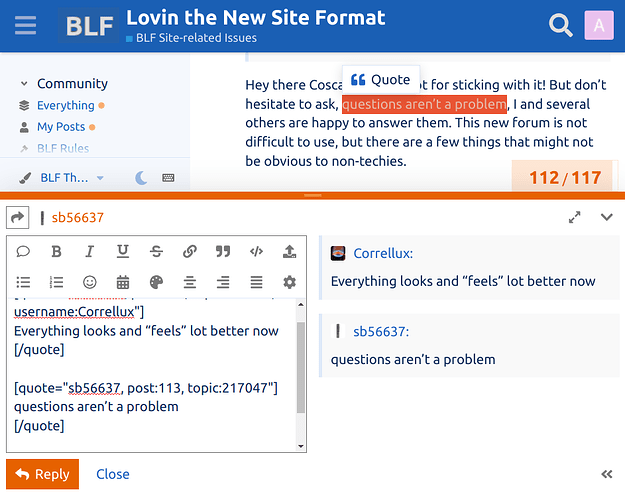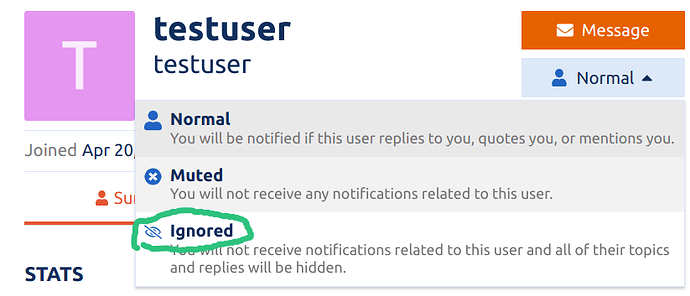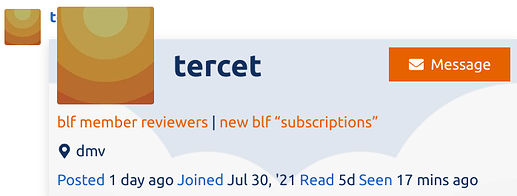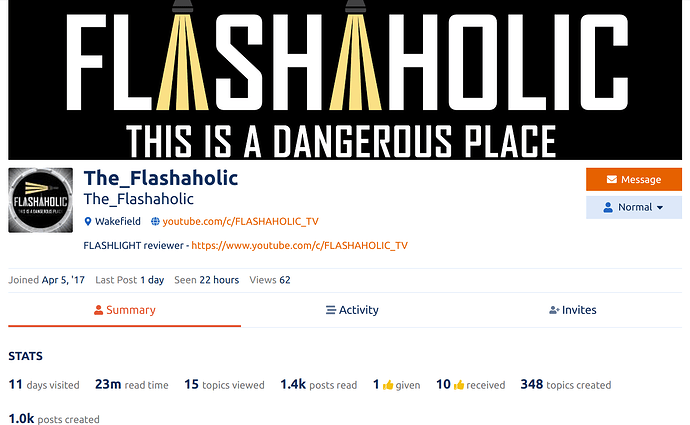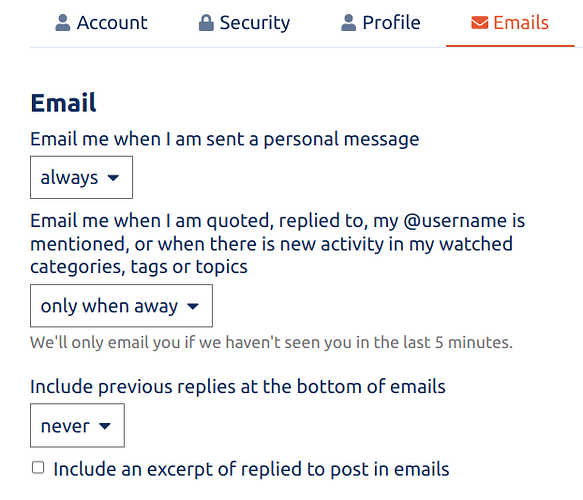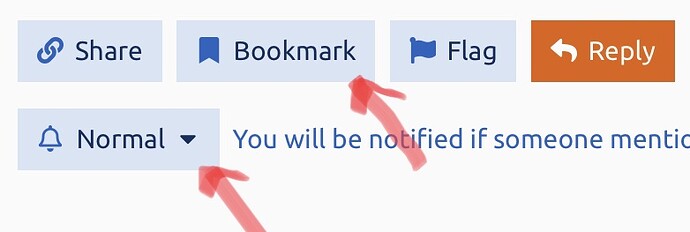Hi everyone, I finally found some time to summarize the answers to the most common questions about the new BLF forum engine.
Why?
The forum engine that powered the original BLF was not actually a forum engine, it was a bare-bones framework for creating generic websites, and to make it work like a forum it required tons of third-party modules and custom coding by me. The version of the site engine that BLF used was running on borrowed time, as the creators of that software have moved to a new version that supports almost none of the modules that made BLF work as a forum. Behind the scenes there were some major bugs and it was difficult to maintain, with no clear upgrade path to future versions. You can read more about these issues here.
While evaluating alternative forum engines, I only considered those that 1) have community moderation controls for spam and offensive posts and 2) are open source. The only option among all free and commercial forum engines that meets requirement #1 is what we’re now using here, and it also meets requirement #2.
The new BLF forum engine offers some important new features that the old forum engine didn’t have:
- Search: BLF finally has its own powerful site search engine that does not depend on Google and quickly includes new posts in its results. It works for finding posts, threads, users, and even private messages. There are additional advanced search options here when clicking on the menu inside the magnifying glass icon.
- Block / Ignore users: The BLF Rules still apply, and everyone needs to make an effort to be polite and avoid arguments. But there are invariably cases of users that try to be friendly but simply can not get along with a specific user. For those cases we now have the Ignore user function.
- Multi-quote: Quickly quote fragments of previous posts from multiple users and even different threads from within the post reply context.
- Automatic argument suppression: In addition to the automatic removal of spam or offensive posts based on user flags, an entire thread can be automatically locked temporarily if multiple user flags indicate that an argument has broken out.
- Post moderation: The old forum had almost no options for moving posts or splitting / merging threads. Now it’s possible.
- Mobile support: The new forum engine has top notch support for smaller screens and mobile devices with no scrolling or panning required.
- Embedded images and videos: Simply paste the link by itself on a new line to display an image or video. It will be automatically scaled to fit different screen sizes.
- Polls: The new forum finally has working polls; they can be added to the first post or to a followup reply.
- User pings: To get a user’s attention, put the username like this: @username
- Typing notification: See which users are currently typing a reply.
- Wiki posts: Trusted users can turn a post into a wiki article that can be edited by the community to create and maintains things like lists and timetables.
Where are the pages?
There aren’t any. This is a decision of the creators of this forum software that I as the administrator can’t change. But with that being said, the “time slider” allows for precisely navigating to a specific post number in a long thread and/or locating posts from a specific date range even in a huge long-running thread:
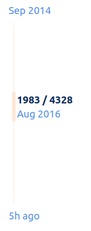
If you scroll back up to re-read something it will show you a marker to quickly return to the farthest point where you read in the thread:
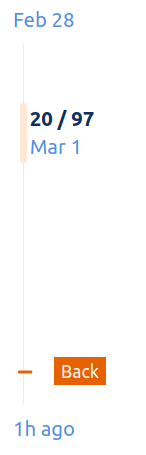
If you see a table of contents instead of the timeline, like in this thread, simply scroll past the first post and the time slider will appear.
Where’s the quote button?
Just select the text you want to reply to and click the popup Quote button. You can quote multiple users by just scrolling up or down in the top half of the window, and you can even quote from different threads apart from the one you’re replying to:
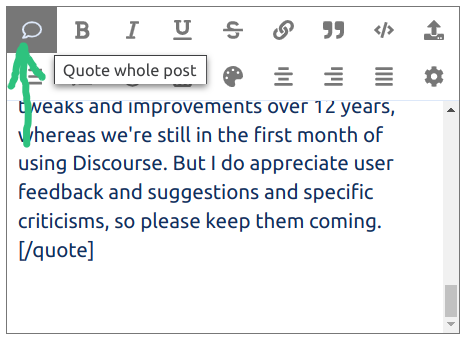
How to go to the first or last post in a thread?
Just click on the time stamp of the first or last post in the time slider:
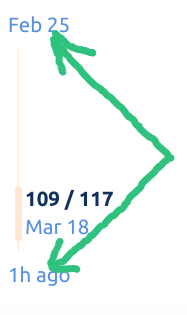
How to block / ignore a user?
Click on the user’s avatar and then click on their name to go to the user profile page:
How to post images or videos?
Simply paste the link to the image or video by itself on a new line, and it will be automatically displayed and properly sized for all different screen sizes.
If possible please use external image hosting services so as to save space on the BLF server. But if needed you can upload images directly to BLF by dragging them into the post editor or clicking the Upload button.
Where are the user stats and signatures?
Just click on a user’s avatar to see a popup card:
You can click on the user’s avatar again from the popup to see the user’s full page with more statistics and/or search the user’s posts by clicking on the search icon.
You can set your own user profile information here: https://budgetlightforum.com/my/preferences/profile
How to add headings?
For long and detailed posts it’s often helpful to add headings for the different sections. These will also include their own link for jumping specifically to that section of the post. To add a heading, simply start a line with one or more # symbols, the more that are used means a lower heading level. For example:
# Heading 1
## Heading 2
### Heading 3
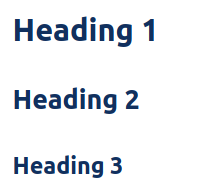
You can also add an automatic table of contents to your post with this option in the post editor:
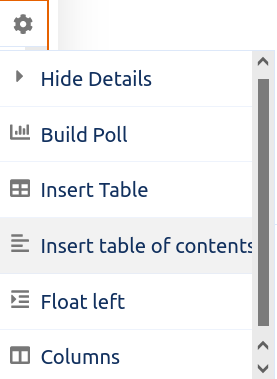
How to change the forum theme?
There is a Light/Dark mode quick toggle in the bottom left corner of BLF. Or, you can also change the standard “BLF Theme” to “TK’s Dark Theme” or “TK’s Light Theme”. Many thanks to @ToyKeeper for those last two options!
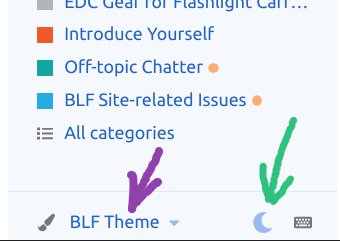
With the standard BLF Theme you can also enable automatic changes between light and dark mode based on your device and the time of day. This option is available under /my/preferences/interface with the “Enable automatic dark mode color scheme” checkbox.
Where are my old posts?
Please check out these links in the sidebar:
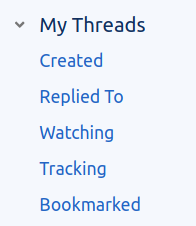
What are “Tracked” and “Watched” threads?
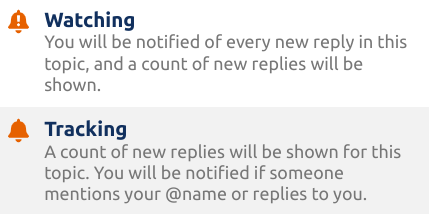
You can configure how the forum engine automatically sets the notification mode of threads that you read and/or participate in via /my/preferences/emails :
How do email notifications work?
If you keep the default email “only while away” notification option then you won’t receive any new post notification emails while you’re actively using the forum.
Then, a few minutes after you stop actively using the forum:
- For threads set as Watching you’ll get a notification email for every new post. This is not the default and is not recommended for most users.
- For threads set as Tracking you’ll get a notification email when somebody replies directly to you.
How to keep track of read / unread posts and threads?
- The default section on the homepage shows the Latest topics, where the threads with the most recent posts appear first, just like in the old forum.
- It will show the Unread tab on the homepage when there are new posts in the threads that you have previously read and which have been set as “Tracking” or “Watching”. These threads will also appear in the list of all Latest posts on the homepage, with an indicator count of the number of new posts in the thread.
- The Latest list on the frontpage will show a yellow dot next to new threads that you haven’t seen yet, and these will appear in the New tab.
For a more detailed description please see this post: